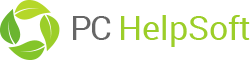Using PC Cleaner you can remove privacy risks, free up valuable disk space and keep your personal information secure. PC Cleaner will find and remove the history of recently visited websites, internet chat conversations, downloaded music, video or photos. Cookies that have been automatically downloaded will also be tracked and removed along with information about recently opened documents and any document searches.
Privacy Scan
In the Clean Up Privacy and Temporary Files screen, PC Cleaner lets you scan for possible privacy risks in the following areas:
Windows – information stored by the windows operating system including the names of recently accessed files, temporary files, contents of your recycle bin, document searches and any other windows information that could contain privacy risks.
Internet – information collected on your computer while you surf the Internet including; search histories, cookies, recently viewed pages, music, video and photos.
Chat History – logs of conversations you’ve had on Skype, Yahoo or MSN
Software – items from the software programs on your computer including lists of recently viewed Microsoft Word documents, temp files and log files.
Select the categories you wish to scan and click Start Scan. All selected categories will be scanned for possible privacy risks.
The scan can take from a few seconds to a few minutes depending on the performance of your system, the number of files selected and how long it has been since you last scanned and removed privacy risks from these areas.
Privacy Scan Results
After running a scan the results are displayed in the Scan Results screen. Next to each category in the scan results you will see the number of files found, the amount of disk space they occupy and an option for more information.
You can remove any or all risk items that are displayed in the list. Before you begin to remove items, we recommend that you review them and only select those items you want to delete. By default all risk items are selected. Deselect any items or categories you wish to keep before hitting the Delete Selected button.
More Info – click here if you would like more detailed information about the individual files or items. Results will be displayed in the Details Window. Click on the plus sign to further expand any group for information on individual files.
All items in the expanded group are pre-selected. Uncheck the box next to any items you wish to keep or select “check none” to deselect everything at one time.
Exclude items from future scans – if you notice an item on the list which you know you do not want included in future scans for example cookies containing log-in credentials which you use automatically when visiting a trusted site, simply deselect the item or items. These items will be remembered by PC Cleaner and will be excluded from future scans. You can modify the list of excluded files by going to the Settings menu and clicking on exclusion lists.
Select the files you wish to delete. Click Save and Close to return to the Scan Results Window.
Deleting Privacy Risks
Once you’re sure that only the files you wish to delete are selected click Delete Selected
Items will be removed using a standard delete which removes the items permanently from your computer bypassing the recycle bin.